Browser Extension/User Script Guide
This section will provide detailed instructions on how to use UTags browser extensions and user scripts, helping you fully utilize web page tagging features to enhance your browsing experience.
Interface Introduction
Main Interface Elements
After installing and enabling the UTags browser extension or user script, you will see the following interface elements on web pages:
- Tag Icon (🏷️): When you hover your mouse over supported elements (such as usernames, posts, links, etc.), a tag icon will appear for adding or editing tags
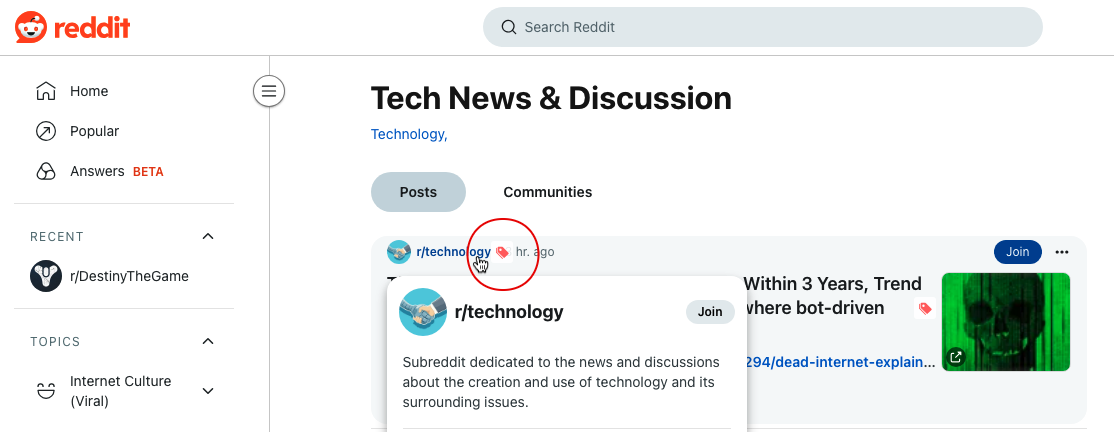
- Tag Input Box: Appears after clicking the tag icon, used for entering and editing tags
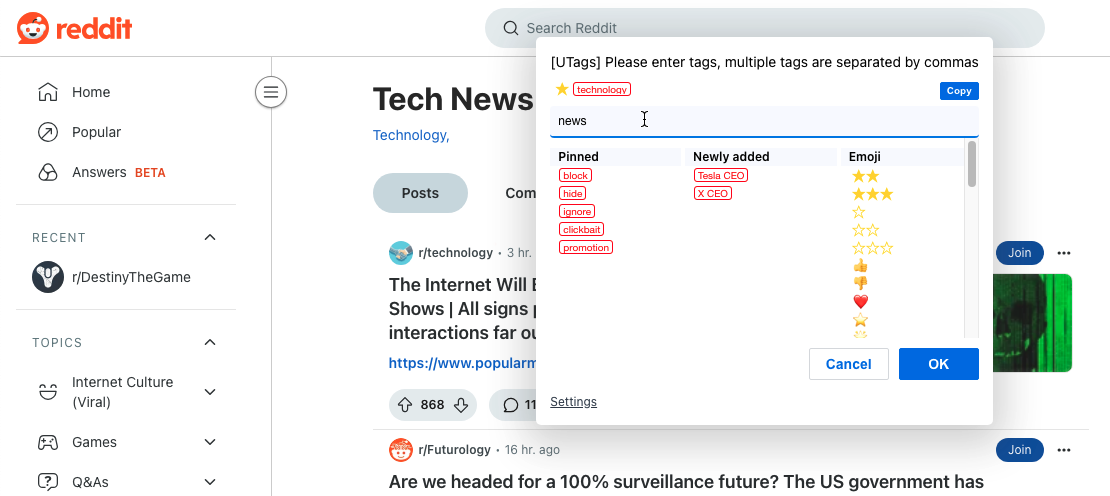
- Tag Display: Added tags will be displayed next to or below the element
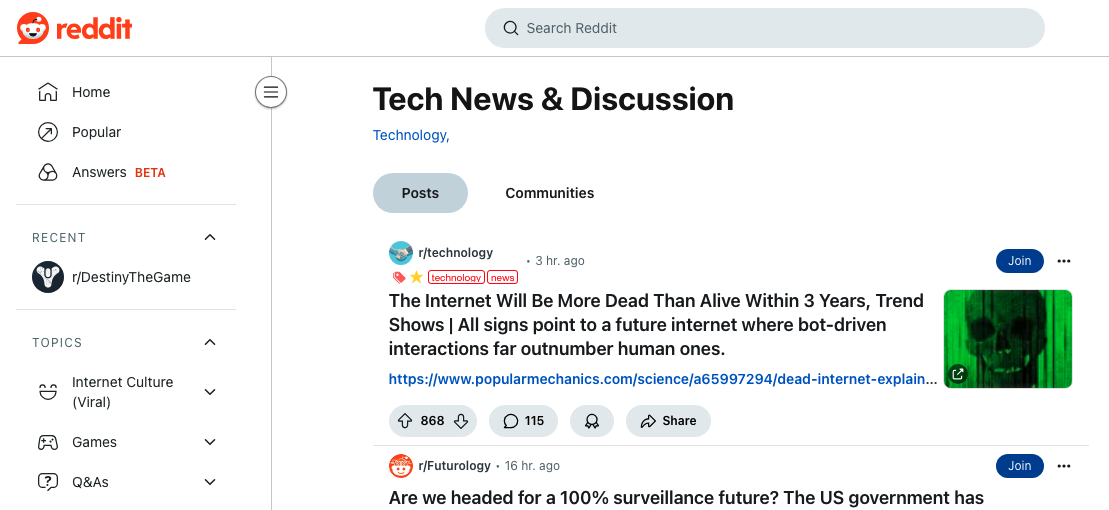
-
Extension Icon: The UTags icon in the browser toolbar; click to access settings and other functions
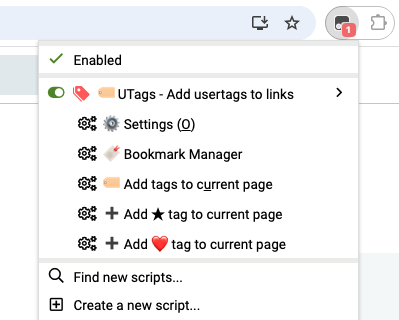
The browser extension version does not currently support popup menus. This feature is coming soon.
Settings Panel
Click the UTags icon in the browser toolbar, then select "Settings" to access the settings panel. The settings panel contains the following main options:
- General Settings: Basic settings such as language, interface style, etc.
- Tag Settings: Tag display method, color, size, etc.
- Special Tags: Behavior settings for special tags
- Browsing History: Whether to enable browsing history function and how to display viewed content
- Quick Star: Whether to enable quick star marking
https://www.youtube.com/
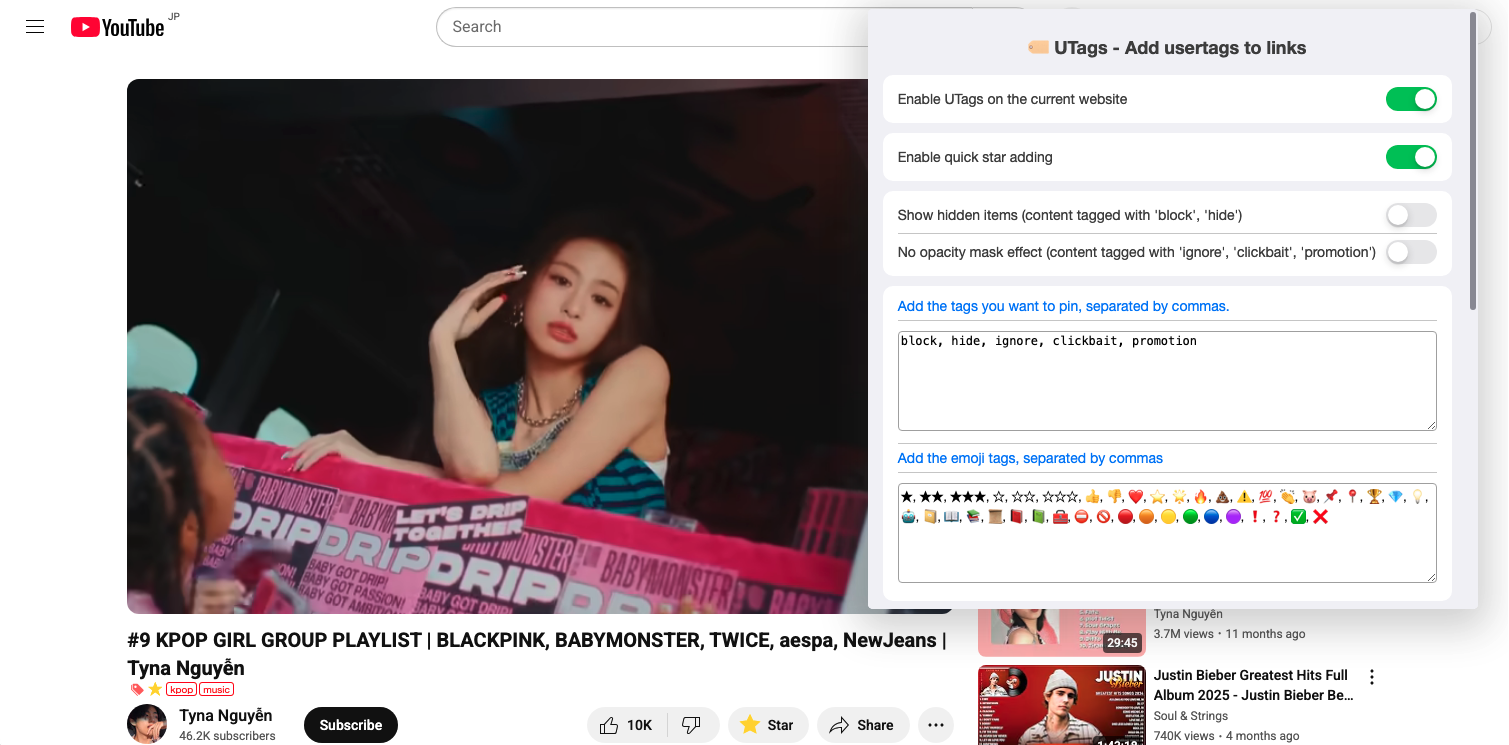
Tag Operations
Adding Tags to Web Elements
- Hover your mouse over a supported element (such as username, post title, link, etc.)
- Click the tag icon (🏷️) that appears
- Enter tags in the popup input box
- Separate multiple tags with commas, such as
important,work,to-read - Tags support spaces and special characters
- You can use hierarchical structures, such as
tech/programming/JavaScript
- Separate multiple tags with commas, such as
- Press Enter or click the confirm button to save the tags
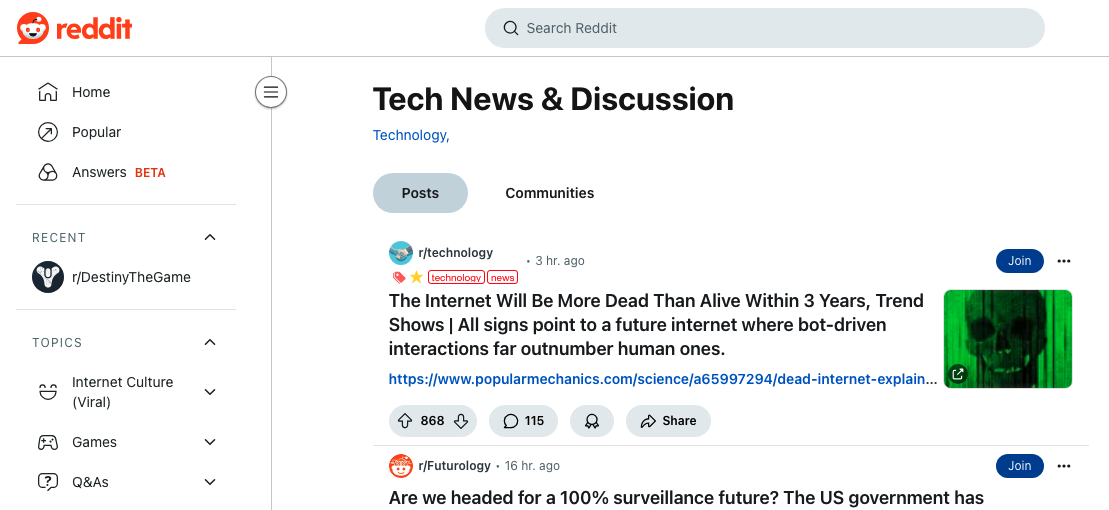
Editing Existing Tags
- Hover your mouse over existing tags
- Click the tag icon
- Click the "Copy" button to copy the tags to the input box for editing
- Press Enter or click the confirm button to save changes
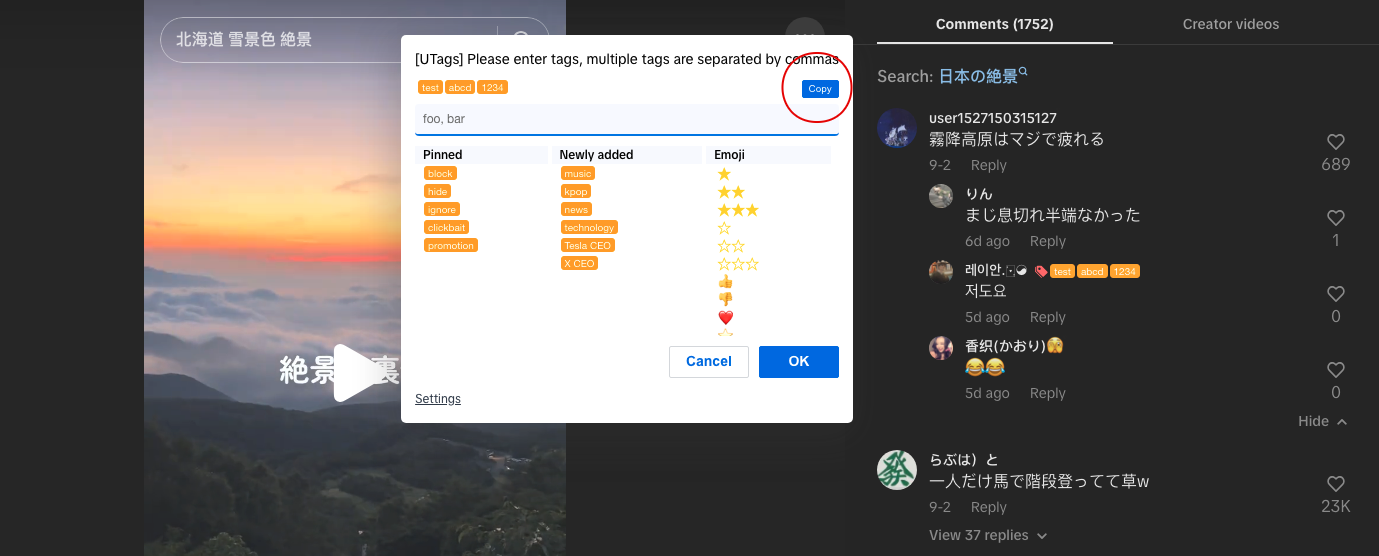
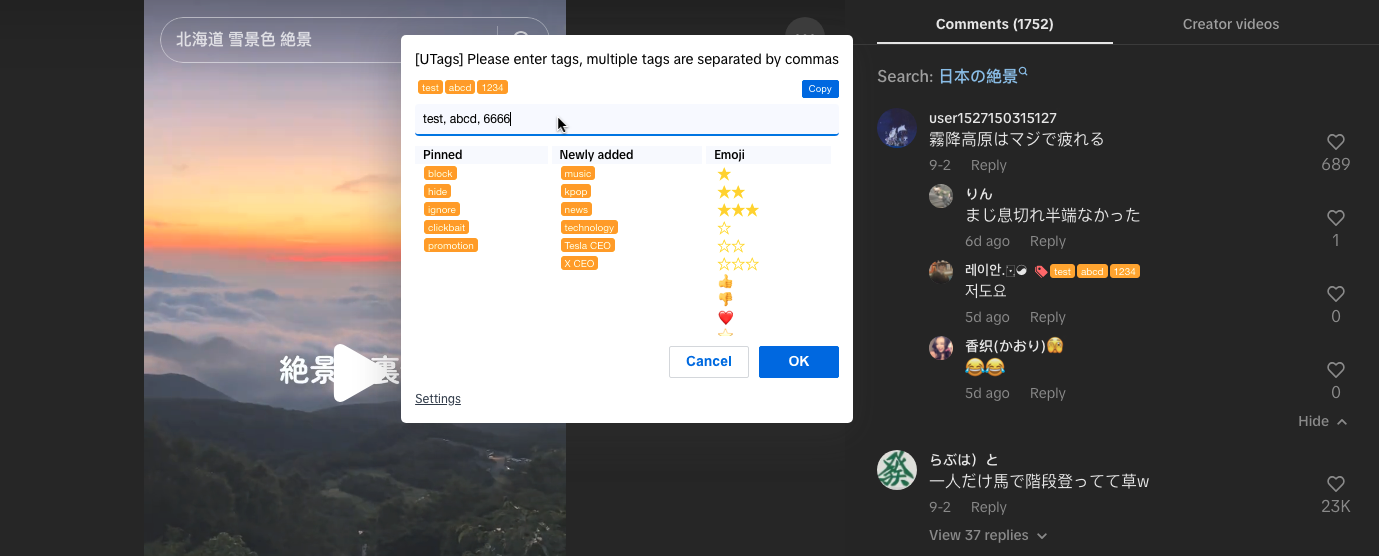
Deleting Tags
- Hover your mouse over existing tags
- Click the tag icon
- Delete unwanted tags in the popup input box
- Press Enter or click the confirm button to save changes
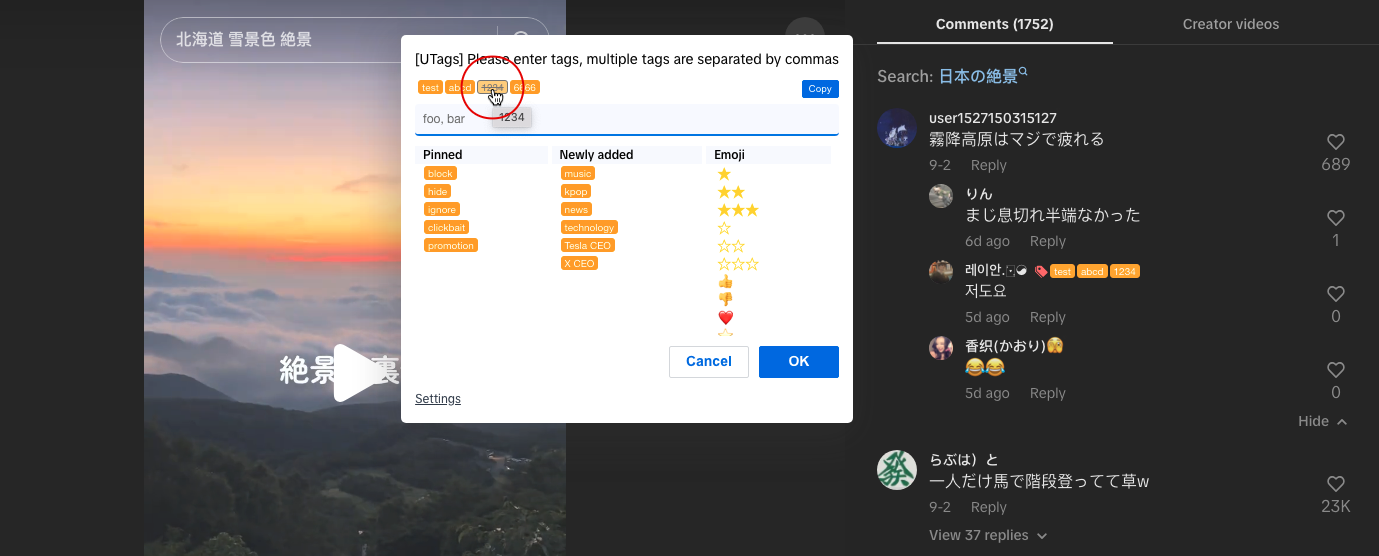
Special Tag Features
Special tags are tags with specific functions that can implement content filtering, highlighting, and other effects to enhance the browsing experience.
Currently, only some websites have adapted this feature. If other websites need this feature, please contact the developer.
Common Special Tags
blockorhide: Block content with this tag, making it no longer displayedfavoriteor★: Mark content as a favorite, usually highlightedimportant: Mark important content, usually highlightedread-later: Mark content to view later
How to Use Special Tags
- Add special tags just like adding regular tags
- Special tags take effect immediately, changing how content is displayed
- You can customize the behavior of special tags in settings
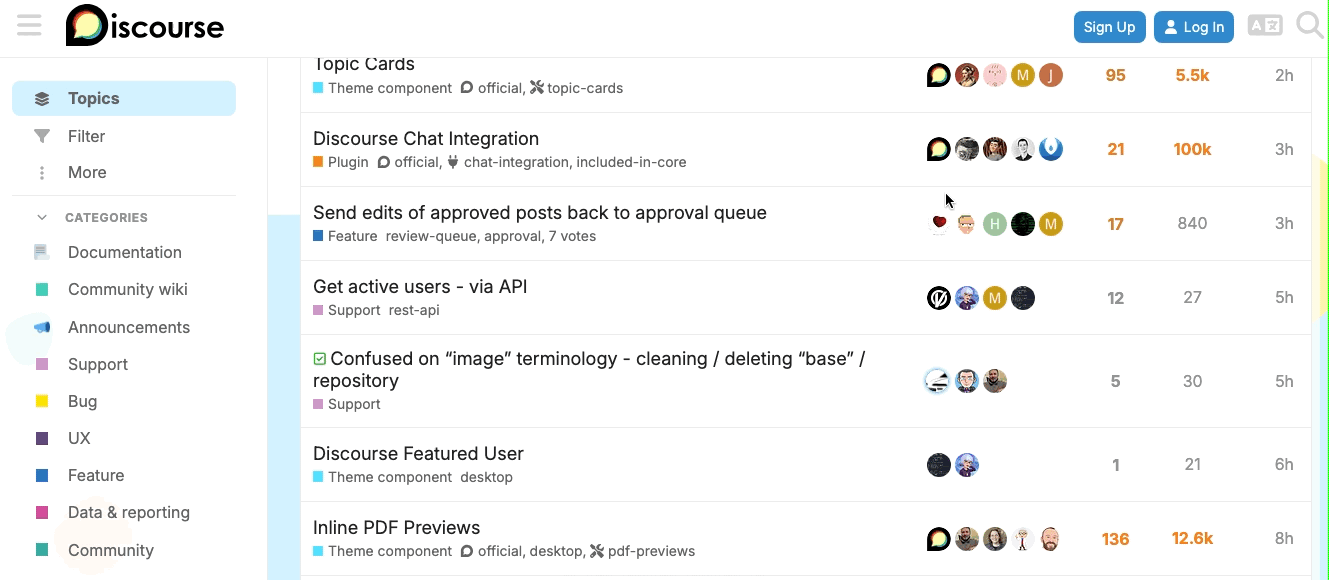
For more special tags, see Special Tags Usage.
Tag Management
⚠️ Note: Tag management features are only available in the UTags web application (bookmark manager); the browser extension does not directly support these advanced tag management features.
To manage your tags (view, rename, merge, or delete), please visit the UTags web application:
- Open the UTags web application
- Set up the sync function to ensure the browser extension stays in sync with the web application (added automatically by default; if there is no sync configuration, please refer to the manual configuration method)
- Click the "Tags" option in the left sidebar
In the web application, you can perform the following tag management operations:
- View all tags: The "Tags" section in the left sidebar displays all tags and their usage count
- Rename tags: Click the edit icon next to a tag, enter a new name, and save
- Merge tags: Select the tags you want to merge and use the merge function to combine them
- Delete tags: Click the delete icon next to a tag and confirm the deletion operation
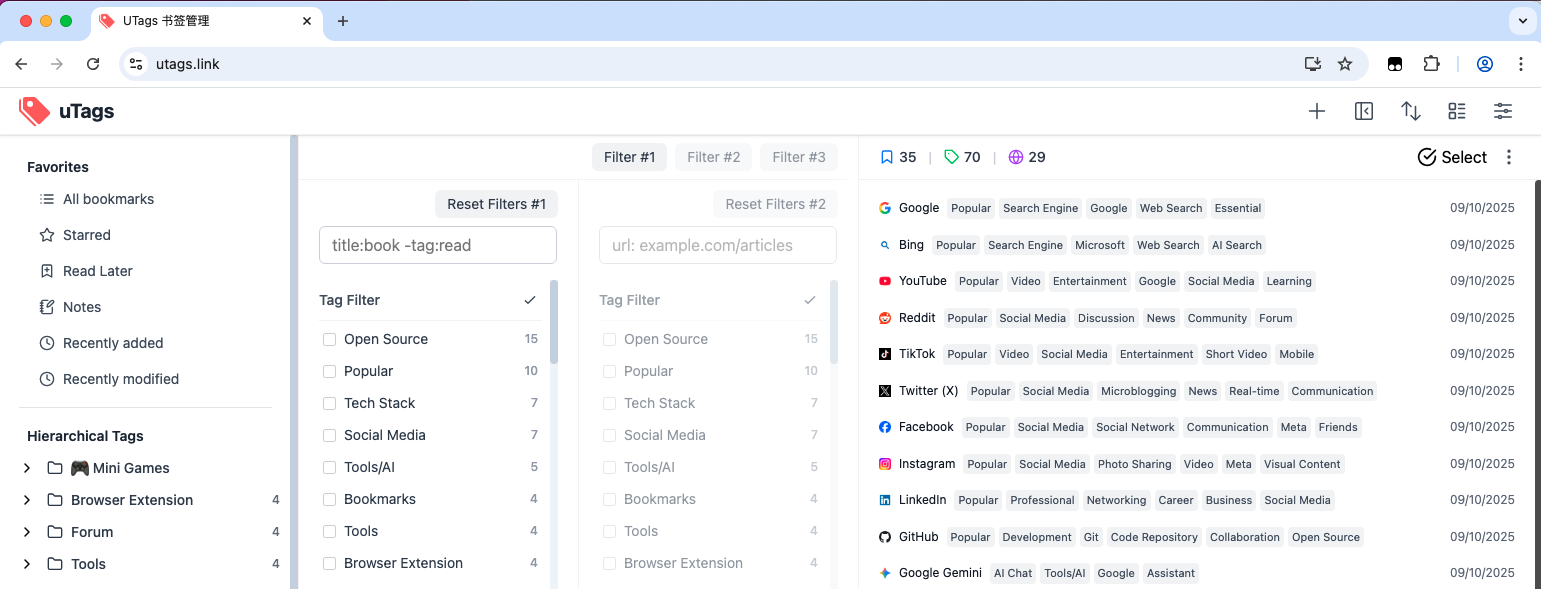
💡 Tip: Using the web application for tag management provides more powerful features and a better user experience. Tag changes you make in the web application will automatically apply to the browser extension through the sync function.
Custom Styles
Using Custom CSS
For advanced users, UTags supports using custom CSS styles to personalize tag display:
- Open UTags settings
- Enable custom styles for global or current website
- Enter CSS code in the "Custom CSS" text box
- Save settings
Example custom CSS:
/* 全局标签样式 */
body {
/* 标签文字颜色 */
--utags-text-tag-color: white;
/* 标签边框颜色 */
--utags-text-tag-border-color: red;
/* 标签背景颜色 */
--utags-text-tag-background-color: red;
}
/* 特定标签样式:标签为 'TEST' 的样式 */
[data-utags_tag='TEST'] {
/* 标签文字颜色 */
--utags-text-tag-color: white;
/* 标签边框颜色 */
--utags-text-tag-border-color: orange;
/* 标签背景颜色 */
--utags-text-tag-background-color: orange;
}
/* 列表项样式:含有 'bar' 标签的条目 */
[data-utags_list_node*=',bar,'] {
/* 列表中含有 'bar' 标签的条目的背景色 */
background-color: aqua;
}
/* 浏览历史样式 */
body {
/* 浏览过的帖子的标题颜色 */
--utags-visited-title-color: red;
}
/* 深色模式下的样式 */
[data-utags_darkmode='1'] body {
/* 浏览过的帖子的标题颜色 */
--utags-visited-title-color: yellow;
}
List of Supported Websites
UTags currently supports more than 50 mainstream websites, including but not limited to the following categories:
Social Media
- Twitter/X
- Threads
Video Platforms
- YouTube
- Bilibili
- TikTok
- Twitch
Development Platforms
- GitHub
Forums and Communities
- Hacker News
- Discourse forums
- Flickr
News and Reading
- Inoreader
The complete list of supported websites can be viewed in the GitHub repository. If you would like UTags to support other websites, feel free to submit a request on GitHub or contact the developer.
Troubleshooting
Tags Not Displaying
If tags are not displaying, please follow these steps to troubleshoot:
- Make sure the website you are visiting is in the supported list
- Refresh the page (press F5 or Ctrl+R)
- Check if the browser extension or user script is enabled (in the browser's extension management page or user script management page)
- Check if there are other extensions conflicting with UTags (try temporarily disabling other extensions or user scripts)
- Check if the tag display options are correctly configured in UTags settings
Sync Issues
If you encounter data synchronization issues, please follow these steps to troubleshoot:
- Check if the sync settings are correctly configured
- Check if you have configured synchronization between the browser extension or user script and the web application, and enabled automatic synchronization
- Ensure the network connection is normal and stable
- For GitHub sync, check if the personal access token is valid and has the correct permissions
- For WebDAV sync, check if the server address, username, and password are correct
- Try manually triggering synchronization and check for error messages
Performance Issues
If you encounter performance issues (such as slow page loading or response delays), try the following solutions:
- Update your browser and UTags extension to the latest version
- Report the issue to the developer, providing a detailed description of the problem and steps to reproduce it
Getting Help
If you encounter any issues while using the UTags browser extension or user script, or have any suggestions and feedback, you can get help through the following channels:
- Check the Frequently Asked Questions (FAQ)
- Submit an issue report on GitHub Issues
- Visit the Contact page for more support channels